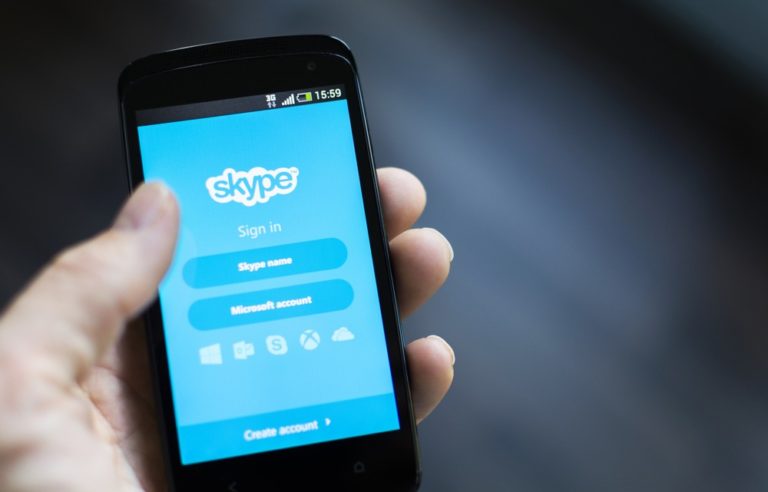Naturally, you may need something at one point in time, and at another time; you may no longer need it. The same case applies to Skype accounts for Skype users. There are many reasons why you may decide to delete your Skype account. One of these reasons is that you no longer need the account. So, How to delete a skype account that You don’t need anymore?
What is Skype?
With so much hype going around about Skype, you must be wondering what it is if you are new to it. Well, Skype is an application that allows you to chat, message, talk, and have video calls with your friends. Before you can use Skype, you need to install the application, connect to the internet, and add your friends as contacts. You may opt for premiu8m services such as a custom Skype number. Skype application is available for both PC and mobile.
[appbox googleplay com.skype.raider&hl=en]How to Delete Skype Account Permanently
Skype is neither a phone nor created to be like one. If you currently have a Skype account that you no longer need again, here is the procedure on how to delete it.
1. Delete your personal information
Sure, you no longer want people to locate your Skype account. To do this, you need to remove all your personal information, such as your name, gender, date of birth, email address, phone number, and location. To do this, log in to your Skype account, click on your username on the menu bar, and then click on manage. Click on personal information and then edit. Here, you will be able to clear all your details.
2. Edit your Skype Avatar
The next thing to do is to delete your Avatar. Although it is practically impossible to delete your Avatar, you can replace it with something more general. To do this, log in to your Skype account, go to your profile and click on Avatar. You can then select the image you want.
3. Remove the Skype folder from your PC
The next step is to remove Skype and associating data/folders from your PC. To do this, click on your PC’s Start Menu, Type Run, and press Enter. Then type %appdata%\Skype and click on OK. You will see the Skype folder here which you should delete.
4. Delete your Skype account from the internet
Log in to your Skype using a browser. Go to account and password and click on “Delete my account”. Alternatively, you can visit the Account Closure Page and verify your username and password. You are required to select a reason from the drop-down and then mark the account for closure.
Typically, your account is delayed for 30 days before it is permanently deleted. This extension of time is given as a grace period should in case you wish to reverse this process. After this period, your account will be permanently deleted and you will not be able to access it anymore. However, do note that your account will still be visible to your contacts and this is why you removed your details as explained above.
Before you delete your Skype
Although you are in a haste to delete your account, there are certain things to do before you close it. First, make sure you use all the available credits on your account if you purchase any. Also, make sure you cancel all active subscriptions so that you will not continue to be charged for the services you no longer use.
Finally, make sure you copy out all files, documents, and contacts you may need in the future. Remember, the account deletion process cannot be reversed after the 30-day grace period.